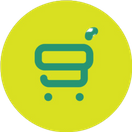How To Add Product
Getorders Helpdesk
Last Update 4 years ago
1. Open your web browser (eg: Google Chrome) and type in link https://www.getorders.app/
2. Type in your Email and Password that have been register with Getorders.
3. Click Sign In.
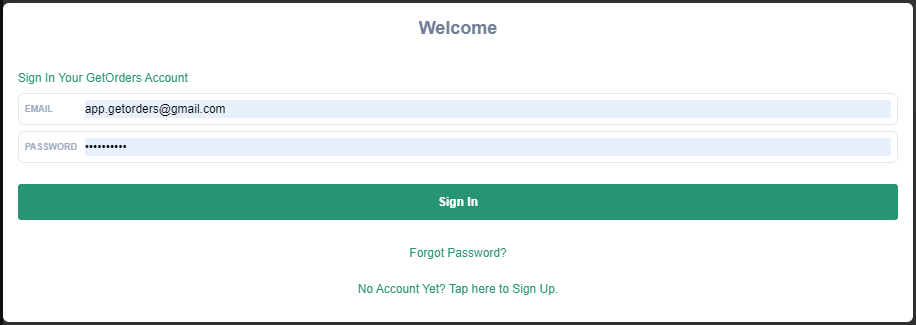
4. Go to Products (left tab)
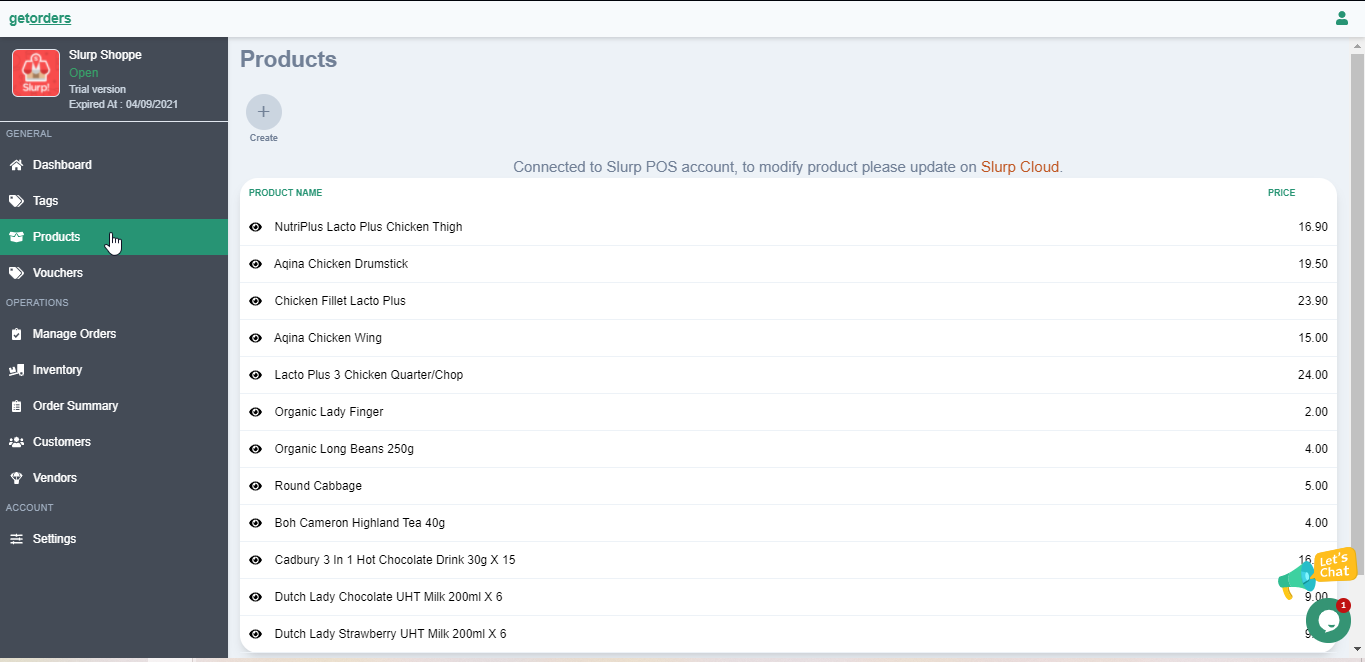
5. Click on Create.
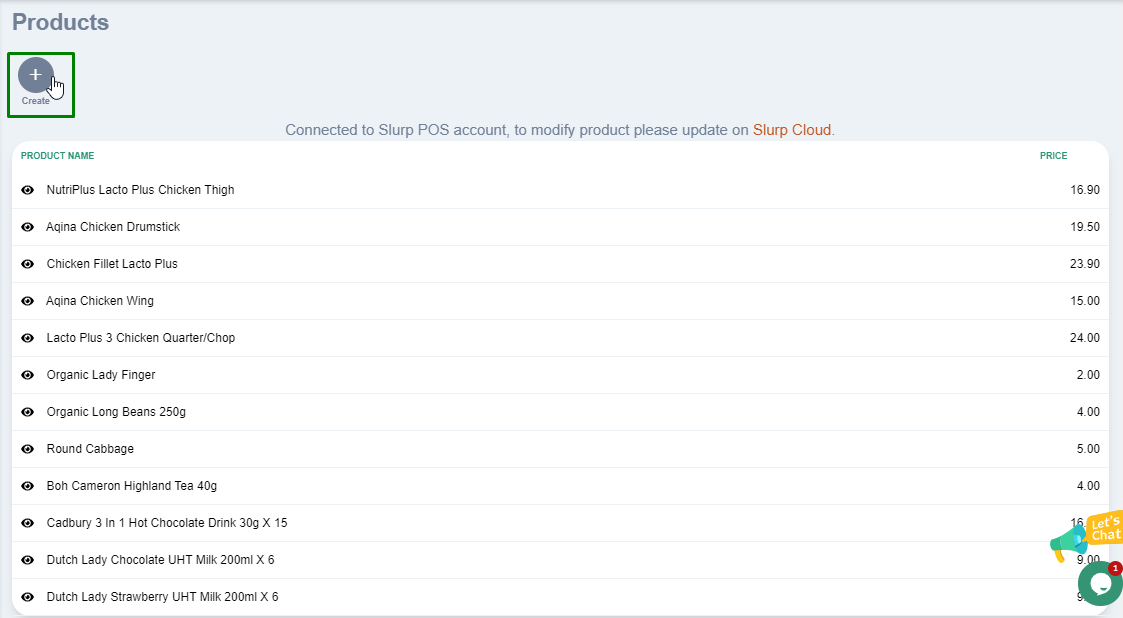
6. Fill in the details for Product Name and Price.
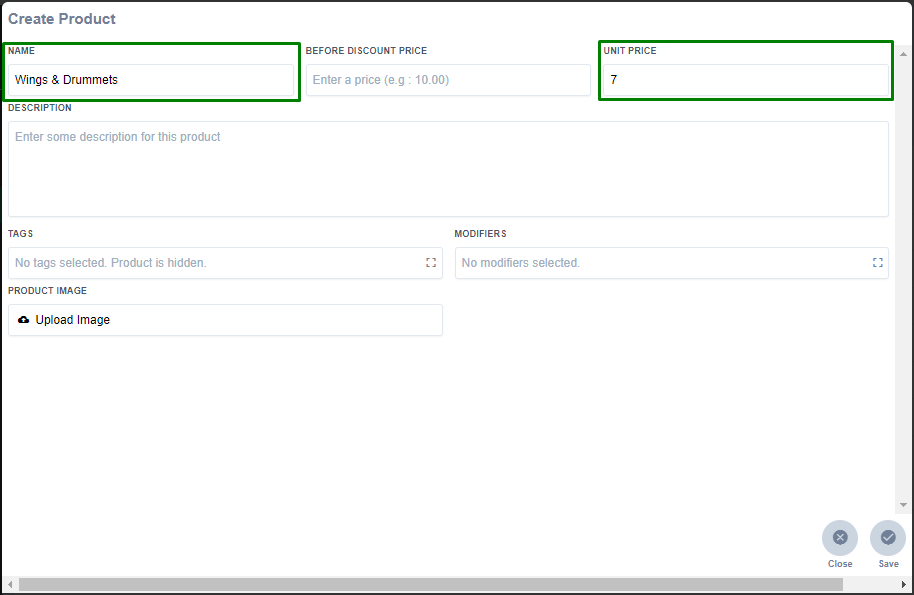
7. To add Tags, click on the Tags Box.
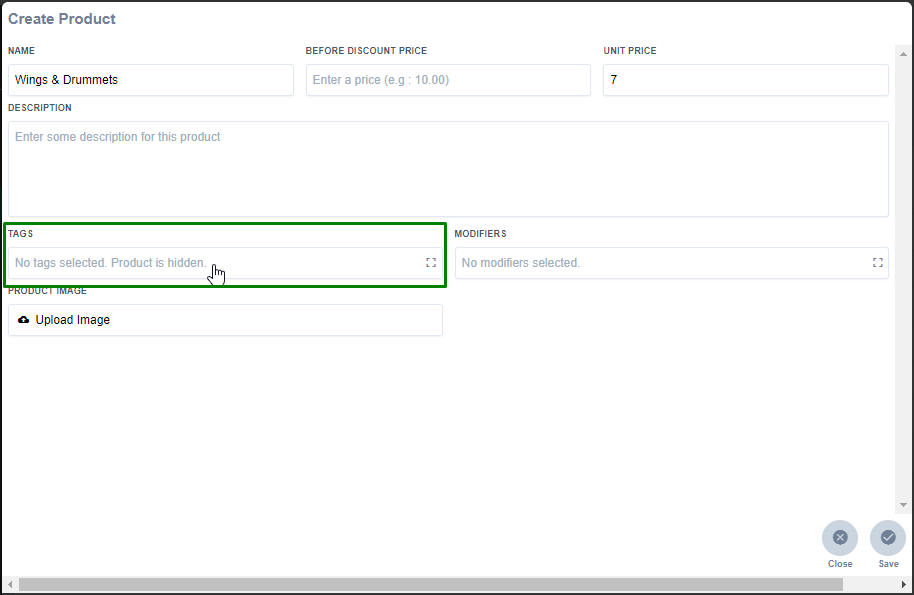
8. In the Tags Section. Click Add New Tags.
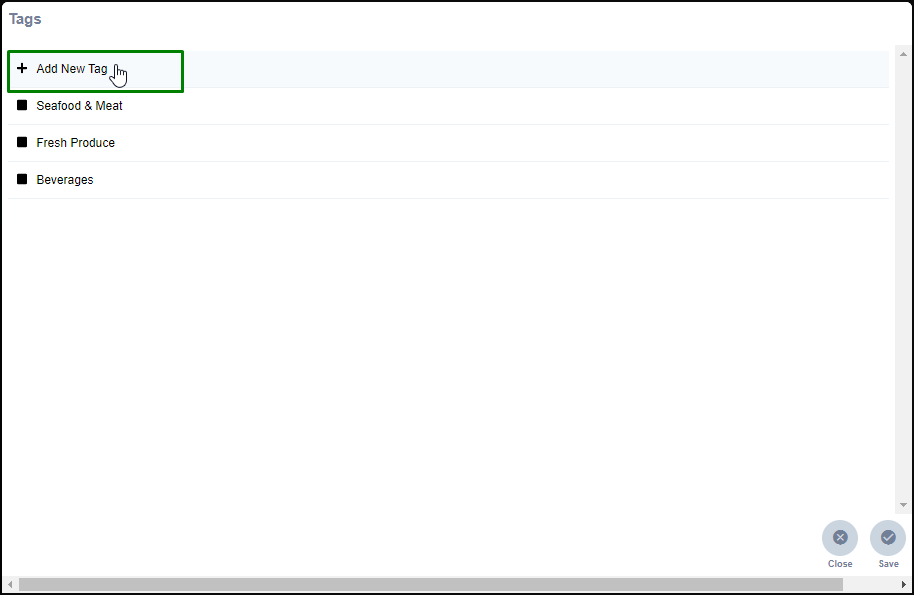
9. Type in the name of the New Tag in the box. Example: Chicken
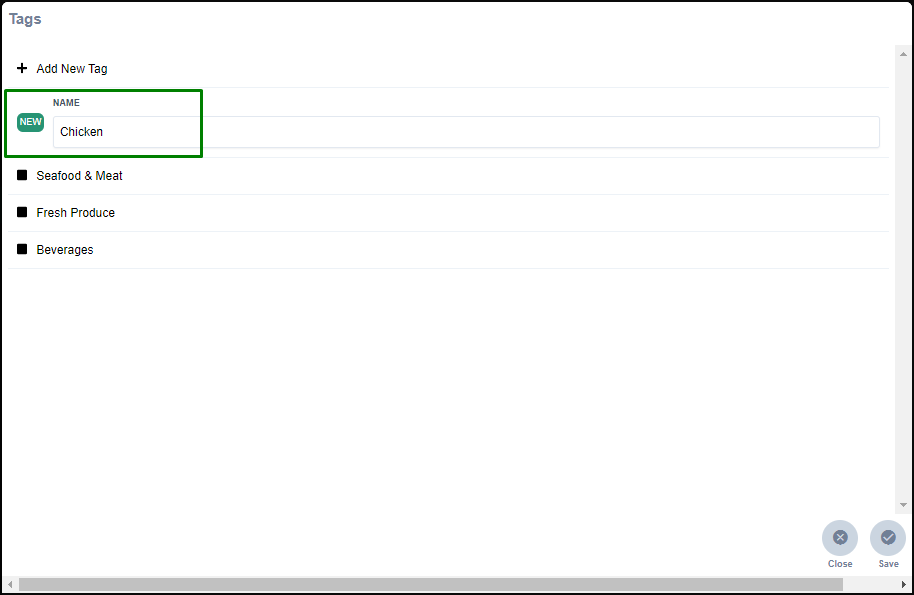
10. Click Save to add new tag.
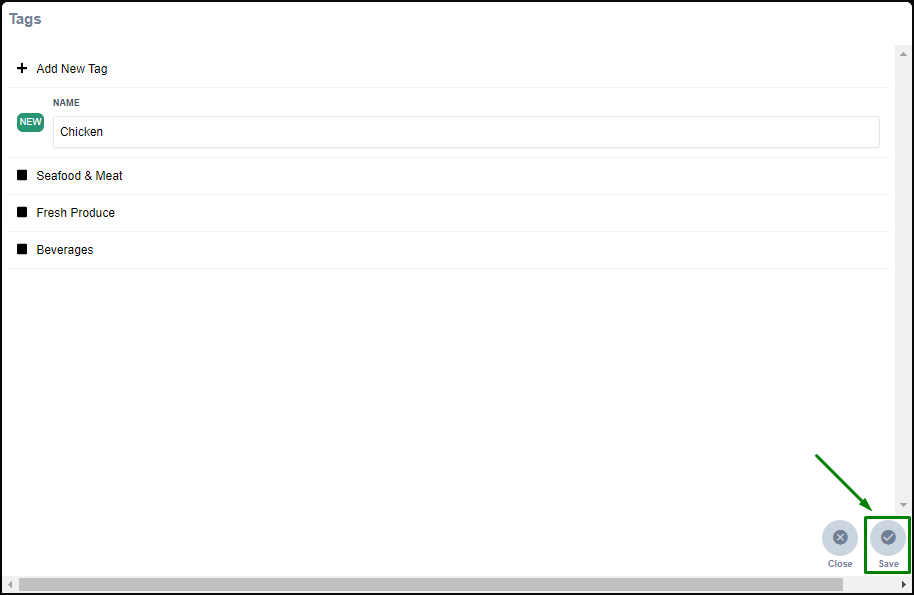
11. Click Save to add product.
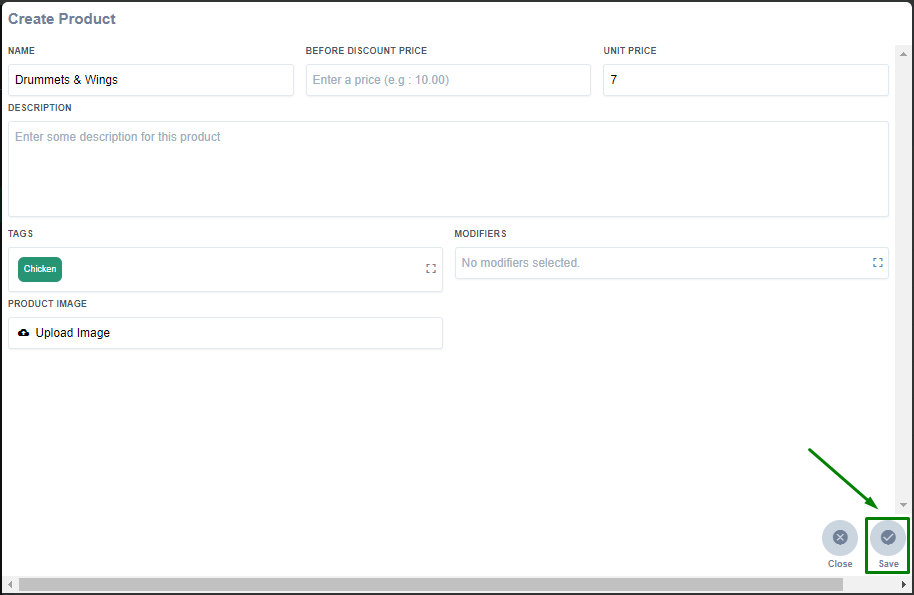
12. Click Save in the Settings section every time you make changes.
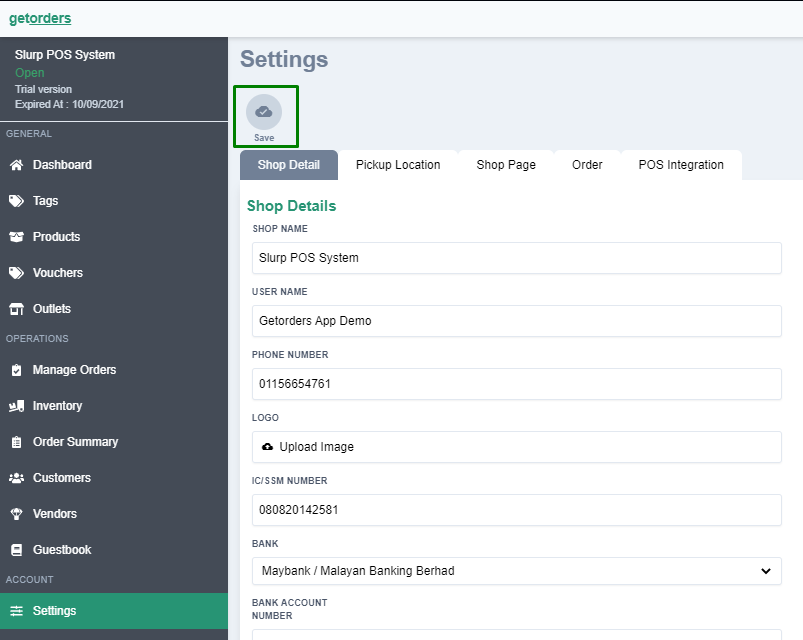
13. Product has been successfully created.
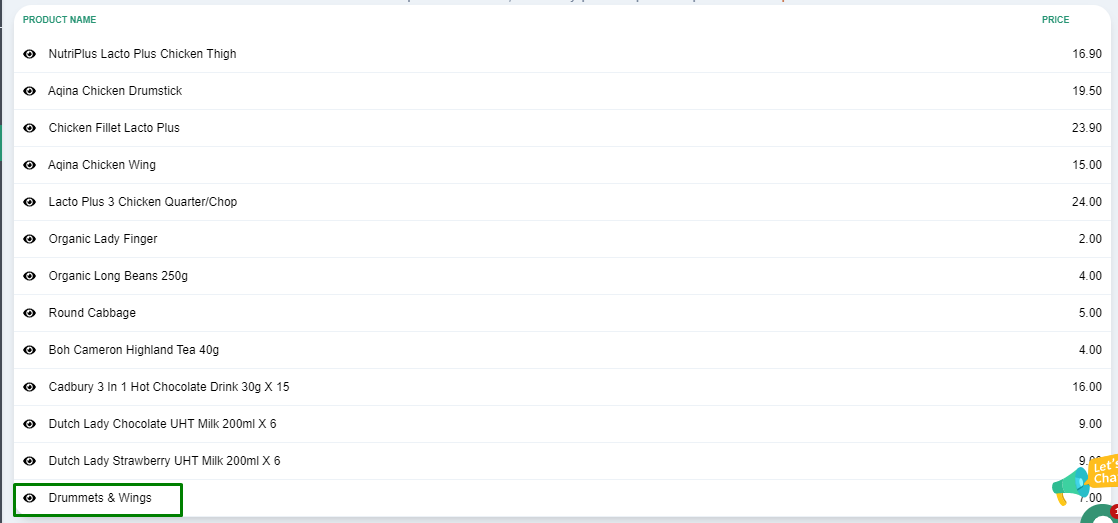
Note: If the product is not assign with any tag, it will not appear at website.