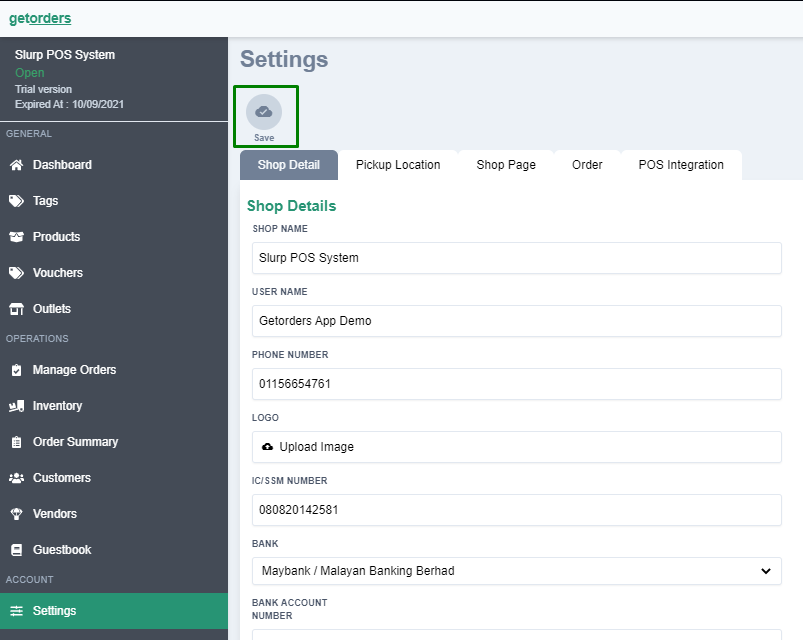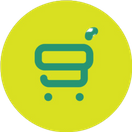How to Setup Inventory (Integrated with POS System)
Getorders Helpdesk
Last Update 4 jaar geleden
1. Open your web browser (eg: Google Chrome) and type in link https://cloud.getorders.app/#/
2. Type in your Email and Password that have been registered with Getorders.
3. Click Sign In.
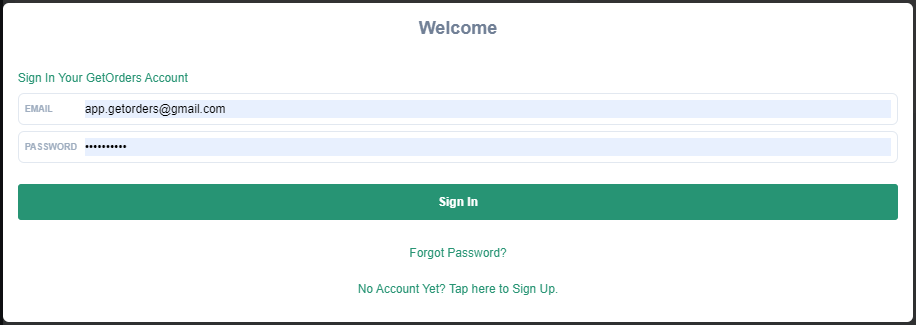
4. Go to the Inventory section on the left side bar.
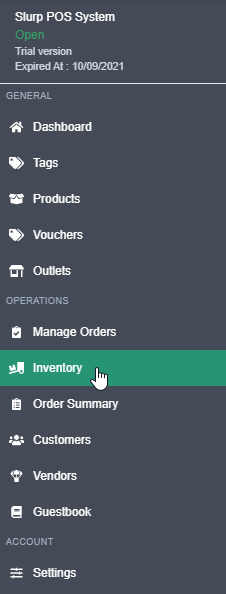
5. Select your Outlet. For example: Slurp!
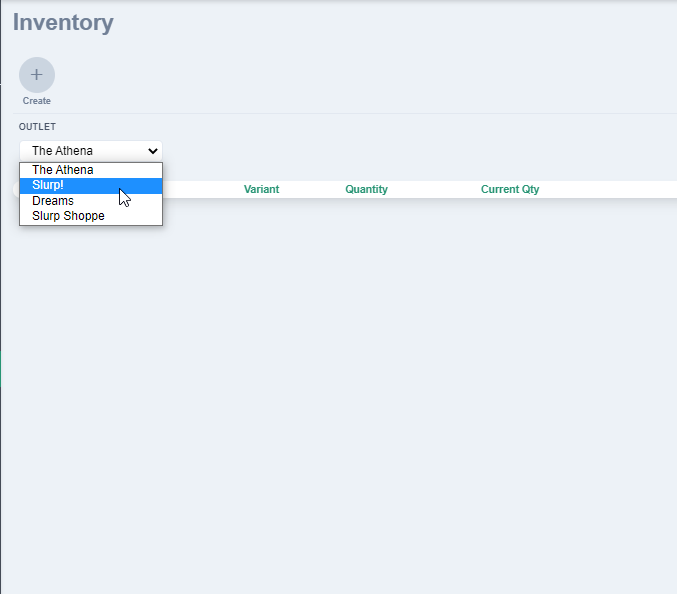
6. Click the Create button to create new inventory.
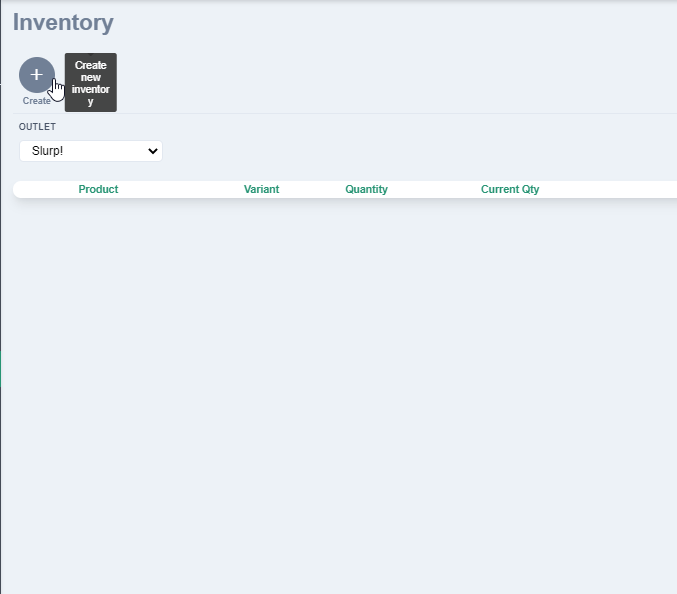
7. Click Add Product.
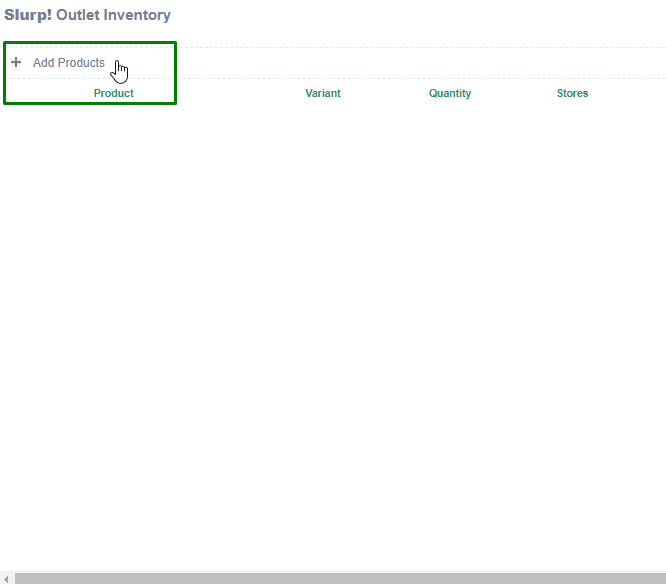
8. Choose the products you want to set in the Inventory
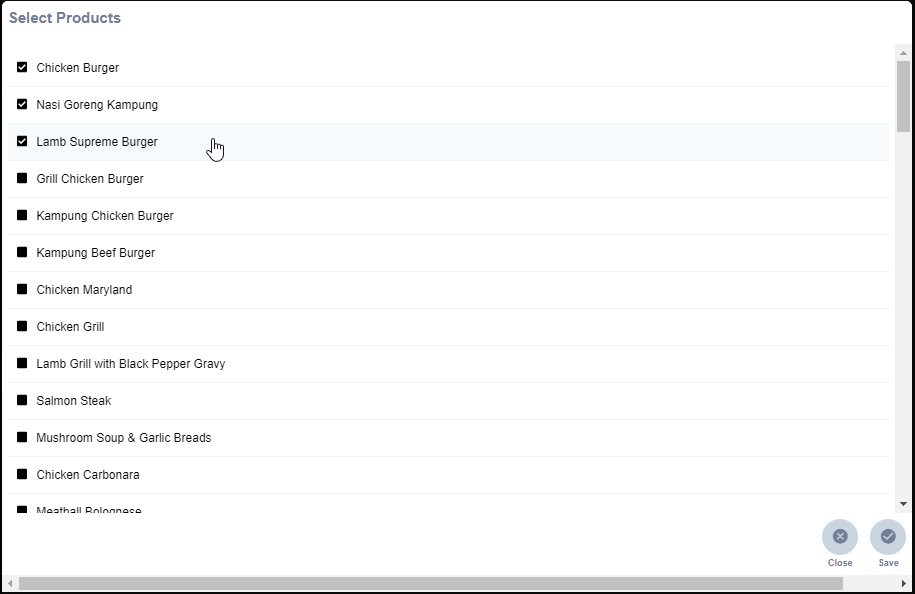
9. Set the products' Quantity and tick on the 'Track' box to track the products quantity.
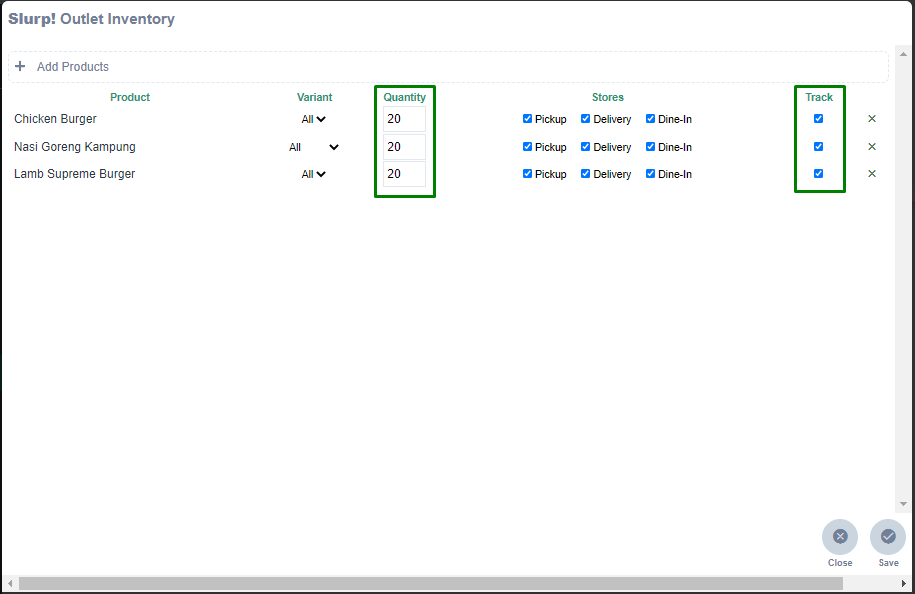
10. Click the Save button.
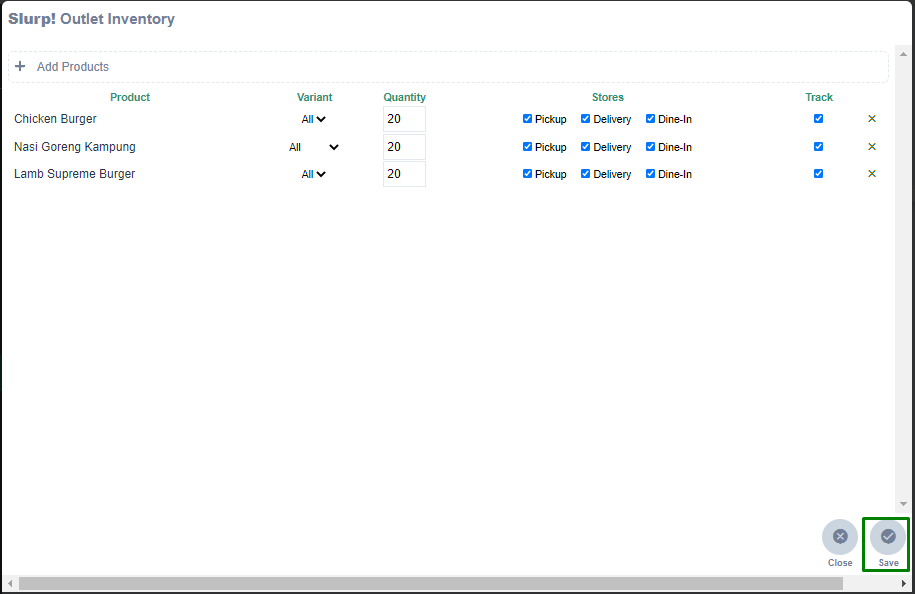
11. Your inventory has been set successfully!

12. You need to Save in the Settings as well to save all the changes.