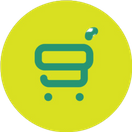How to Integrate with Slurp POS System
In Getorders, you have two choices either to use on its own or link it to Slurp POS System. Here is how to integrate with Slurp POS System.
Getorders Helpdesk
Last Update hace 4 años
1. Open your web browser (eg: Google Chrome) and type in link https://cloud.getorders.app/#/
2. Enter you Email and Password as shown below. Then, click Sign In.
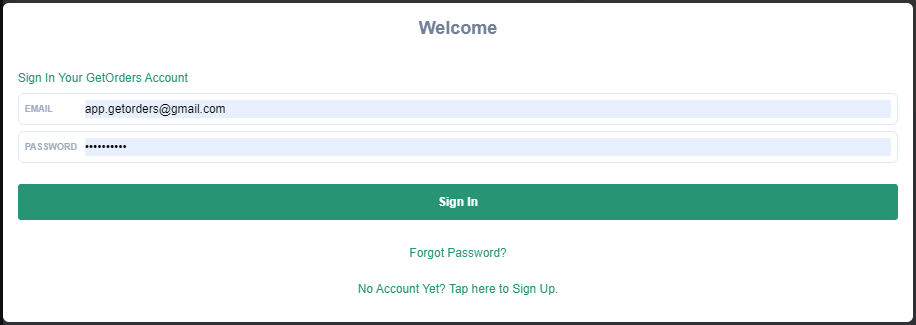
3. At the left side, click on the Settings button.
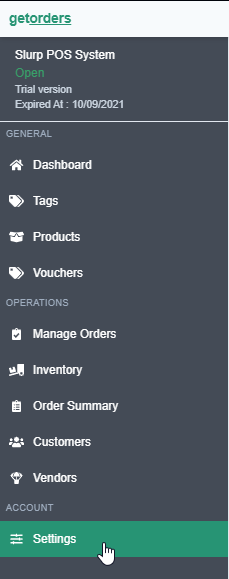
4. Click on the POS Integration column to integrate your Getorders App with Slurp POS System.
Fill in the Email and Password for cloud.getslurp.com (Slurp POS System User)
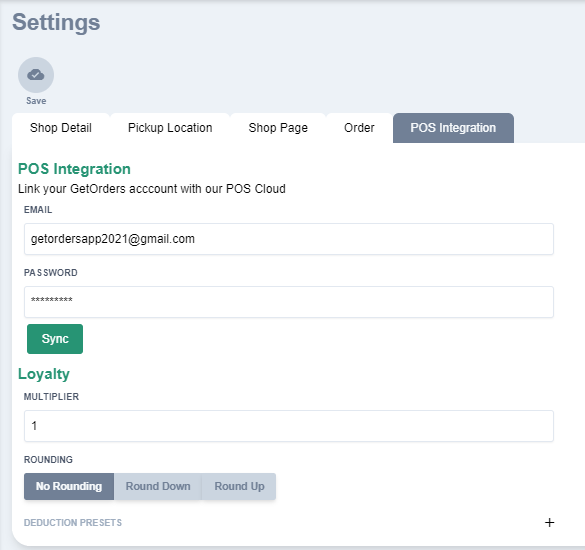
5. Click Sync button to synchronize all of your outlets in the Slurp POS System.
6. After it is done loading, you will get a message stating your account has been integrates with the POS System, and you will find the Outlet button at the left side.
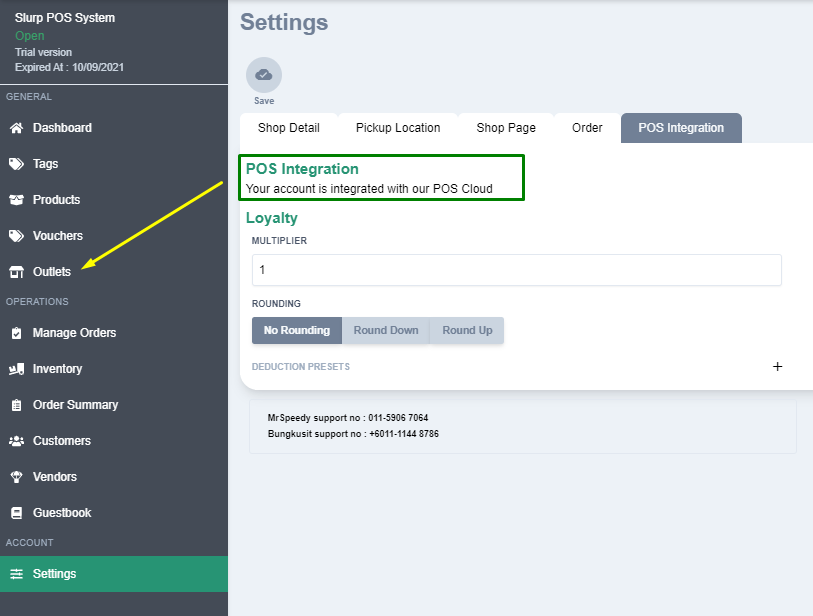
7. If you click on the Outlet button, you will find your outlet list. You need to click the Sync button at the top of the page to sync the outlets.
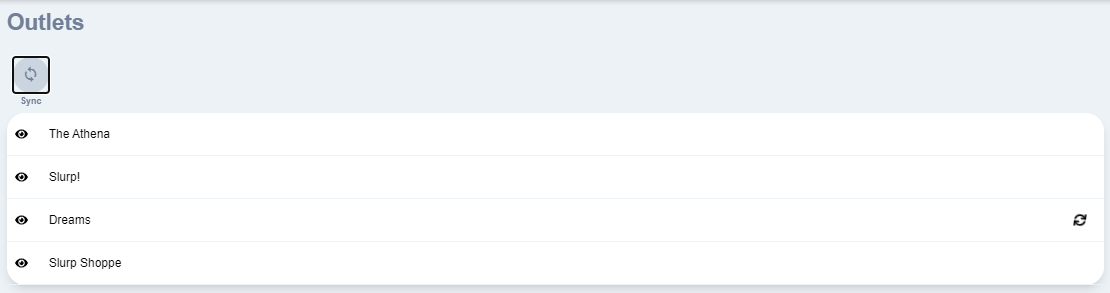
8. After syncing all the outlets, go to Settings and click Save.
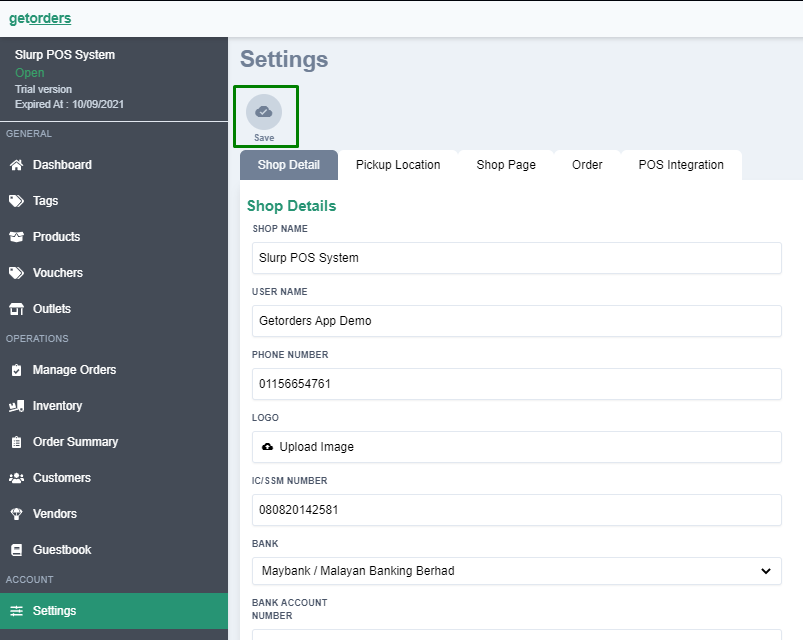
You have successfully integrated your Getorders account to your Slurp POS System.
For any inquiry, kindly contact our support via chat.